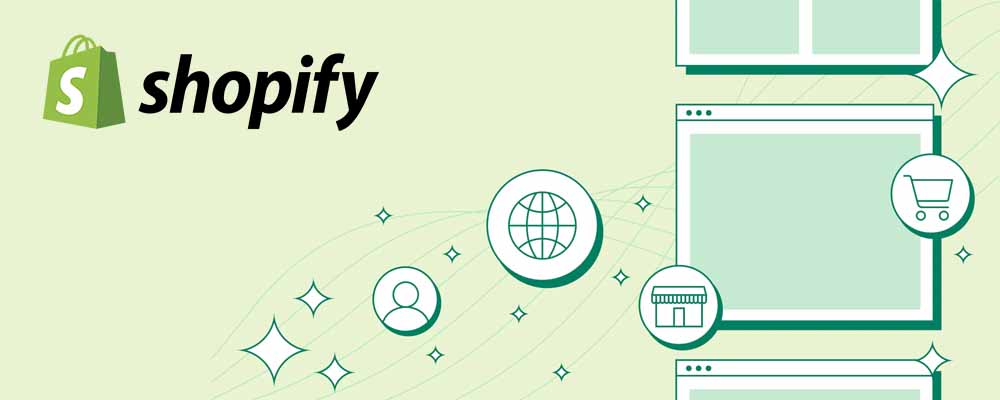Introduction: Big Changes in Email
Today, a lot of Shopify Webstore owners received an important message about something called DMARC. This is about keeping your emails safe. Gmail and Yahoo, two big email companies, said that people need to add a DMARC record if they use their own special email address for their business, like ‘[email protected]‘. But this isn’t just for people with Shopify stores. It’s for anyone who uses their own kind of personal email address. This is a big deal because it helps make sure the emails you send really come from you and not someone pretending to be you.
If you have a business email, like ‘[email protected]‘, there’s something important you need to do before February 1, 2024. You must add DMARC to your emails. If you don’t, there’s a risk that your emails may not reach your customers or might end up in their spam or junk folders. Sounds a bit worrying, right? But don’t stress! I’m here to break down what DMARC is and why it’s super important, in a way that’s super easy to understand.
What is DMARC?
DMARC stands for Domain-based Message Authentication, Reporting, and Conformance. It’s a fancy way of making sure the emails you send are really from you. It helps stop bad guys from pretending to be you and sending fake emails to your friends or customers.
Why Gmail and Yahoo Are Doing This
Gmail and Yahoo want to make emails safer for everyone. They’re worried about fake emails, like ones that trick people into giving away their personal information. That’s why they’re asking businesses to use DMARC. It’s like a special lock for your emails that tells email companies, “Hey, this email is really from me!”
How DMARC Helps
DMARC uses two tools, SPF and DKIM, to check your emails. SPF looks at where your email comes from, and DKIM uses a secret code to make sure no one changed your email after you sent it. Together, they’re like a superhero team keeping your emails safe.
How to Add a DMARC Record to Your Domain
Adding a DMARC (Domain-based Message Authentication, Reporting, and Conformance) record to your domain is an essential step to enhance your email security. Here’s a simple guide on how to do it:
1. Log in to Your Domain Registrar
Your domain registrar is the service where you registered your website’s name. It might be a site like GoDaddy, Bluehost, Crazy Domains or another provider where you manage your domain settings
2. Access the DNS Settings
Once you’ve logged in, navigate to the section where you can modify your DNS (Domain Name System) settings. This area allows you to control how your domain interacts with the internet, including email settings.
3. Add a New TXT Record
You’re going to add a new record to these DNS settings. Specifically, a TXT (Text) record. Here’s how you set it up:
- HOSTNAME: Enter _dmarc in the hostname field. This specifies that the record is a DMARC record.
- VALUE: Copy and paste this line: v=DMARC1; p=none; rua=mailto:[email protected]
What each part of the DMARC means?
- v=DMARC1 tells the email servers that this is a DMARC record.
- p=none is the policy, which here is set to ‘none’ for monitoring. Other options include ‘quarantine’ or ‘reject’.
- rua=mailto:[email protected] is where reports about your email’s performance will be sent. Remember to replace “[email protected]” with your actual email address for receiving these reports.
To verify if your DMARC record is live and working, you can visit MXToolBox DMARC Lookup. After entering your domain name and running the test, keep in mind that it can take up to 3 hours for the record to propagate once it has been added.
Conclusion: Better Safe Than Sorry
Setting up DMARC might sound techy, but it’s really important for keeping your emails safe and making sure your customers trust you. If you’re not sure how to do it, you might want to ask a tech-savvy friend or a professional for help. Remember, it’s all about making the internet a safer place for everyone!